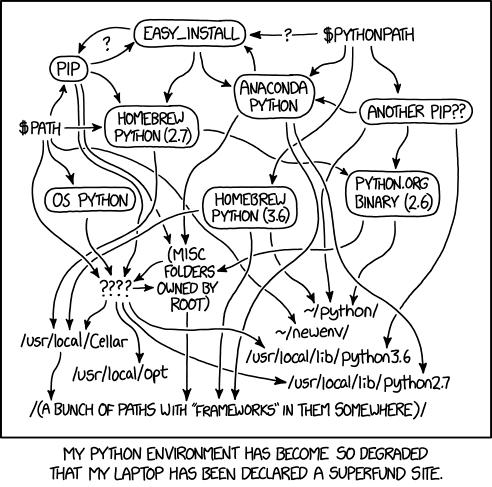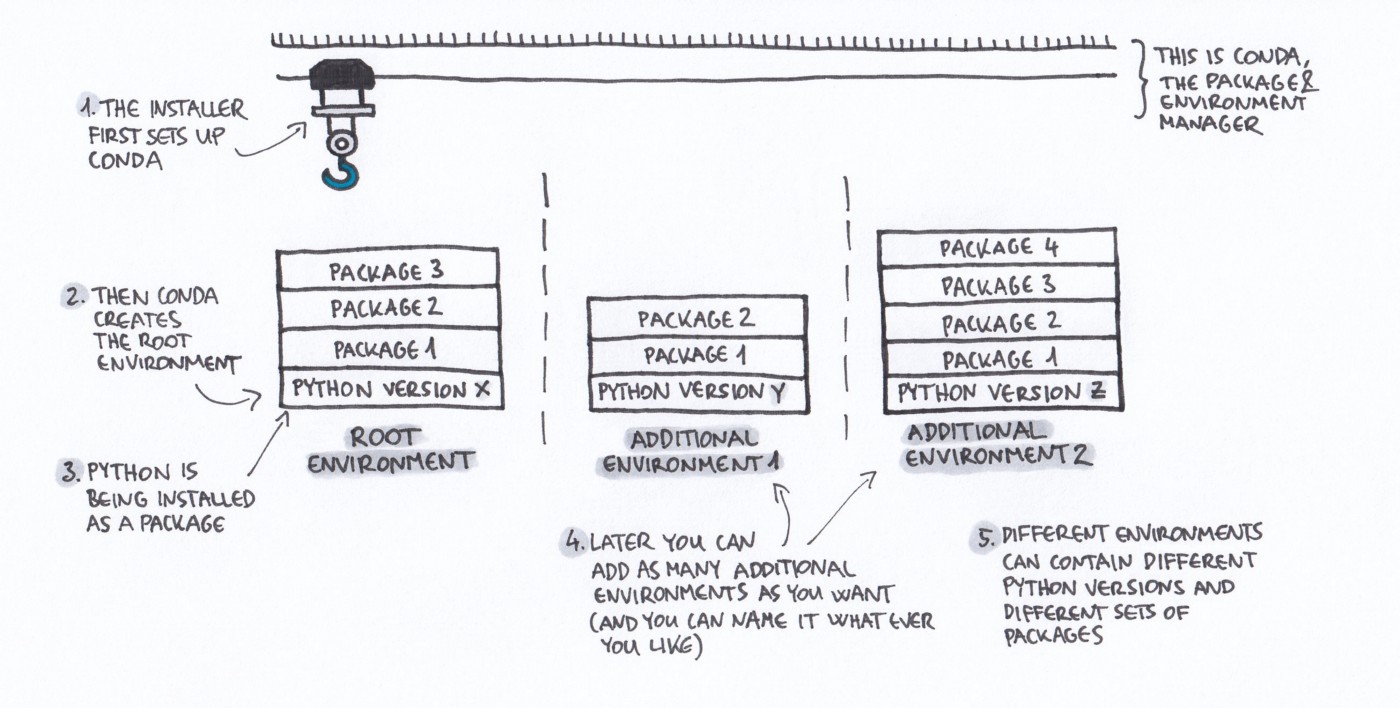Overview
Teaching: 15 min
Exercises: 15 minQuestions
- How can we communicate different versions of software dependencies?
Dependencies
Our codes often depend on other codes that in turn depend on other codes …
- Reproducibility: We can control our code but how can we control dependencies?
- 10-year challenge: Try to build/run your own code that you have created 10 (or less) years ago. Will your code from today work in 5 years if you don’t change it?
- Dependency hell: Different codes on the same environment can have conflicting dependencies.
Conda, Anaconda, pip, Virtualenv, Pipenv, pyenv, Poetry, requirements.txt …
These tools try to solve the following problems:
- Installing a specific set of dependencies, possibly with well defined versions
- Recording the versions for all dependencies
- Isolate environments on your computer for projects that have conflicting dependencies
- Isolate environments on computers with many users
- Using different Python/R versions per project
- Provide tools and services to share packages
Isolated environments are also useful because they help you make sure that you know your dependencies!
Exercise/discussion
Compare these four
requirements.txtsolutions:A:
Code depends on a number of packages but there is no
requirements.txtfile or equivalent.B:
scipy numpy sympy click git+https://github.com/someuser/someproject.git@master git+https://github.com/anotheruser/anotherproject.git@masterC:
scipy==1.3.1 numpy==1.16.4 sympy==1.4 click==7.0 git+https://github.com/someuser/someproject.git@d7b2c7e git+https://github.com/anotheruser/anotherproject.git@sometagD:
scipy==1.3.1 numpy==1.16.4 sympy==1.4 click==7.0 someproject==1.2.3 anotherproject==2.3.4
Pip and PyPI
- Python Package Index.
- Standard place to share Python packages.
- Also mixed-language packages are possible wrapped in a Python layer.
- Install a package:
$ pip install somepackage - Install a specific version:
$ pip install somepackage==1.2.3 - Freeze the current environment into
requirements.txt:$ pip freeze > requirements.txt - Install all dependencies listed in
requirements.txt:$ pip install -r requirements.txt - Creating and sharing your own package: https://packaging.python.org/tutorials/packaging-projects/
- It is possible to pip install from GitHub or other places:
$ pip install git+https://github.com/anotheruser/anotherproject.git@sometag
Conda
- Not only for Python: any language, also binaries.
- Created by Continuum Analytics, part of Anaconda/Miniconda, but can be installed standalone.
- Open source BSD license.
- Manages isolated software environments.
- Allows you to create and share conda packages.
- Miniconda is a lightweight alternative to Anaconda.
- Install a package:
$ conda install somepackage - Install a specific version:
$ conda install somepackage=1.2.3 - Create a new environment:
$ conda create --name myenvironment - Create a new environment from
requirements.txt:$ conda create --name myenvironment --file requirements.txt - On e.g. HPC systems where you don’t have write access to central
installation directory:
$ conda create --prefix /some/path/to/env - Activate a specific environment:
$ conda activate myenvironment - Deactivate current environment:
$ conda deactivate - List all environments:
$ conda info -e - Freeze the current environment into
requirements.txt:$ conda list --export > requirements.txt - Freeze the current environment into
environment.yml:$ conda env export > environment.yml - To clean unnecessary cached files (which grow quickly over time):
$ conda clean
Using conda to share a package
Conda packages can be built from a recipe and shared on anaconda.org via your own private or public channel, or via conda-forge.
- conda-forge is a GitHub organization containing repositories of conda recipes.
- Has become the de facto standard channel for packages.
- Several continuous integration providers ensure that each repository (“feedstock”) automatically builds its own recipe on Windows, Linux and OSX.
A step-by-step guide on how to contribute packages can be found in the conda-forge documentation.
To get an idea of what’s needed, let’s have a look at the boost feedstock (a set of C++ libraries). We see that:
- Every commit is tested on every platform.
- There’s a list of maintainers.
- There’s a meta.yaml file under the
recipe/directory, along with (optional)build.shandbld.batfiles for building non-python code on OSX/Linux and Windows platforms.
Exercise: Creating and exporting conda environments
On Windows, we recommend to do this exercise in the Anaconda Prompt.
Begin by first importing (by clicking “Use this template”) and then cloning the word-count project. Then recreate the software environment provided by the
requirements.txtfile in the repository. Thesnakemake-minimalpackage is only available in thebiocondachannel, which needs to be specified:$ conda create --name wordcount --file requirements.txt --channel bioconda --channel conda-forgeThis will download all the packages listed in the
requirements.txtfile (with matching versions) along with all dependencies. The new environment also needs to be activated:$ conda activate wordcountWe now have (roughly) the same environment as specified by the developers of the word-count project. But let’s say we want to extend this environment, and share it with colleagues:
- Inspect your available environments with
conda info -e.- Install the
pandaspackage usingconda install.- Add
pandaswith the version you installed to therequirements.txtfile.- Export the full environment using
conda env export > full_env.yml, and compare the.ymlfile format to the.txtfile format.- Create a new environment.yml file with the packages from the requirements.txt file. You only need the
channelsanddependenciessections, and dependencies can be listed aspackage=1.2.3or simplypackage.- If you want to make sure your new environment.yml is correct, you can use it to create a new test environment using
conda env create -n <name> -f <file.yml>. You can then delete it withconda env remove <envname>or simply remove the directory of the environment (that you can find usingconda info -e).
Other dependency management tools
Python
- Virtualenv
- Example use:
# creating a new env $ virtualenv myenvironment $ virtualenv --python=python3 myenvironment $ virtualenv /path/to/myenvironment # activating env, installing package and deactivating $ source myenvironment/bin/activate $ pip install somepackage $ deactivate
- Example use:
- Pipenv
- Alternative to virtualenv: you can activate and install in one step
- Tool to easily manage per-project/per-directory Python packages
- Easier than virtualenv to separate dependencies for development and usage
- Poetry
- Alternative to virtualenv and Pipenv
- Pyenv
- Tool to easily manage per-project/per-directory Python versions
R
Good overview of use cases, strategies and tools for reproducible environment at Reproducible Environments.
There are many tools available:
- packrat
- Package from RStudio to isolate environment. Uses a packrat.lock file for storing dependencies
- Jetpack
- Designed as a CLI on top of packrat. Uses the DESCRIPTION file to store your project dependencies
- RSuite
- automagic
- deplearning
- Are you using something else? Please send a pull request!
C/C++
There are no standard methods or tools to handle dependencies in C/C++, but useful tools include:
- CMake
- Open-source, cross-platform family of tools designed to build, test and package software (see also the CodeRefinery lesson on CMake)
- Conan
- A C/C++ package manager for Developers
- Conda
- Works with any language, in principle
Key Points
Capturing software dependencies is a must for reproducibility.
Files like
requirements.txt,environment.yml,Pipenv, …, should be part of the source repository.Be skeptical when you see dependency lists without versions.